I’m certain that the developers of the iPhone had nothing but the best intentions when designing the life-changing device. The ability to communicate from anywhere, organize your life on the go and even take all of your personal entertainment with you could really only make life better, right? In many ways, our devices do improve the quality of our life, but over the past many years of working with my coaching clients I’ve noticed that, in fact, without the proper setups in place the devices that we’ve come to rely on to help us function in our daily activities can actually be the very tools that keep us from being productive and rob our ability to be present.
One of the very first things that I do when working with my clients is setting about removing distractions and getting them to be more in control of their daily actions. The first step in this is generally to set up an “optimal week” like I talked about in last months issue. For those of you that missed it, an optimal week is a week in which you have created and scheduled blocks of time in your week into which you endeavor to fit all of your important tasks into in order to ensure that you “run your business” instead of your business “running you”. The next step, and the one to which this article is devoted, is to get in control of the distractions and interruptions that come from their devices. Here are some steps that you can take to take back your life and time from your devices.
Delete The Email App From Your Phone – Yes, I know it’s nice to be able to check email on the go, especially when we have some down time in between the other things that we are doing. But here’s the truth; most emails require more than just a minute or two to handle. By checking our email on our phone all day long all we are really doing is adding the stress of knowing that there is something that needs to be done without actually having the time to do it. Adding to our to-do list while on the go makes it hard for us to focus on the current task and sets us up for failure or poor performance. Try this instead: schedule time (30 minutes to an hour) at 8am, 12pm and 4pm to deal with your email and tasks on your desktop or laptop computer instead. This ensures that your responses are never more than three or four hours removed from the original email. This is a very reasonable time for a response in most situations. Make sure that people who need to contact you sooner have access to your cell phone number for texting or calling. Use step #2 to deal with this
Turn Off (Most) Of Your Notifications – Notifications serve one purpose; to interrupt your life. In fact, as I’m writing this, one of the notifications that I’ve forgotten to turn off has just invited me to “Rediscover this day in 2017.” When I click the notification (I can’t help myself either), I’m certain that it will show me all of the post-Thanksgiving photos that I took last year, and I will spend five minutes reminiscing instead of finishing this issue for you. This distraction will cost me not only the 5 minutes of looking at sweet pictures of my family relaxing and playing games with friends, but also the time it takes me to disengage with this writing and re-engage to start writing again. If I add that up over any given day it could mean two to three hours of interruptions. But I mean it, turn of all of your notifications. Turn off sounds. Turn off banners. Turn off badges, those little red numbers that tell you there is yet another message waiting to interrupt your life. Keep notifications for phone calls and text messages and EVERYTHING else gets turned off. Now you can CHOOSE when to check the apps that you’ve decided to keep on your phone instead of them choosing when to interrupt your life. Hint: Use Task Batching from last month’s issue to deal with all of the things that come up when you do check your apps.
Also if you do not know how to manage your notifications:
iPhone: Settings>Notifications Centre> App is listed (toggle on or off)
Android: Settings>Sound & Notification>App Notifications>Select App>Block all
Move Social Media Apps To AT LEAST The Second Screen. – Instagram, Facebook, Snapchat and Twitter are “slot machine apps”. Unless your primary work is posting and interacting on social media, these apps don’t belong on your home page. This means that they use a concept called variable rate rewards designed to trigger mindless and addictive behavior (think endless scrolling and that time you thought “how did I end up watching videos of women kicking men in the balls?”). Unless your primary work is posting and interacting on social media, these apps don’t belong on your home page. By moving these apps to the second screen (at least) we remove them from our consciousness each time we open the phone. Think about it like removing sweets from the eye level shelf in your pantry and moving them the back of a higher or lower shelf, or even better to a drawer in your freezer. Out of sight, out of mind. If you’re feeling really committed to this, put these apps in a folder and title it something like Time Wasters, or Worthless ☺.
Add the Screen Time Widget to your phone – Apple recently introduced a widget called Screen Time that tracks how much time you spend on your phone and shows you exactly where you spend that time. Turn it on. You’ll be blown away by how much time you’re spending EACH DAY on apps that are simply distracting you from staying on track. When I started using this app I found that I was logging FOUR TO FIVE hours on my phone each day. Ridiculous. Now I’ve effectively reduced that to less than 3 hours each day and the vast majority of that time is spent on Messages. One of the nice features that the Screen Time widget has added is the ability to set daily limits for Apps. Try setting the Facebook limit to one hour and see what happens. Once you get it down to one hour consistently, try 30 minutes.
Don’t Sleep With Your Phone – Yeah, yeah, I know you use your phone as your alarm, and I know that you feel like you absolutely MUST have the phone nearby just in case there is an emergency, but here’s the deal. The TRUTH is that having the phone next to you on the bed stand simply increases your need to check it and avoid important things like sleeping and getting out of bed to go exercise in the morning. Here’s what to do instead. First, buy an alarm clock. I’d recommend an analog one, but there are digital ones with pleasant waking tones as well. Place that darn thing away from your bed. Preferably on the dresser with the lights facing away from you. That way you have to get out of bed to turn it off. Second, plug your phone in somewhere where you are likely to go first thing in the morning…perhaps next to the coffee maker. Having something else to do other than check the phone will keep you from becoming immersed in slot machine behavior. Finally, if you simply MUST have the phone next to you for some reason make sure to have the Do Not Disturb set so that only those people in your favorites list can have access to you if needed.
0 Comments